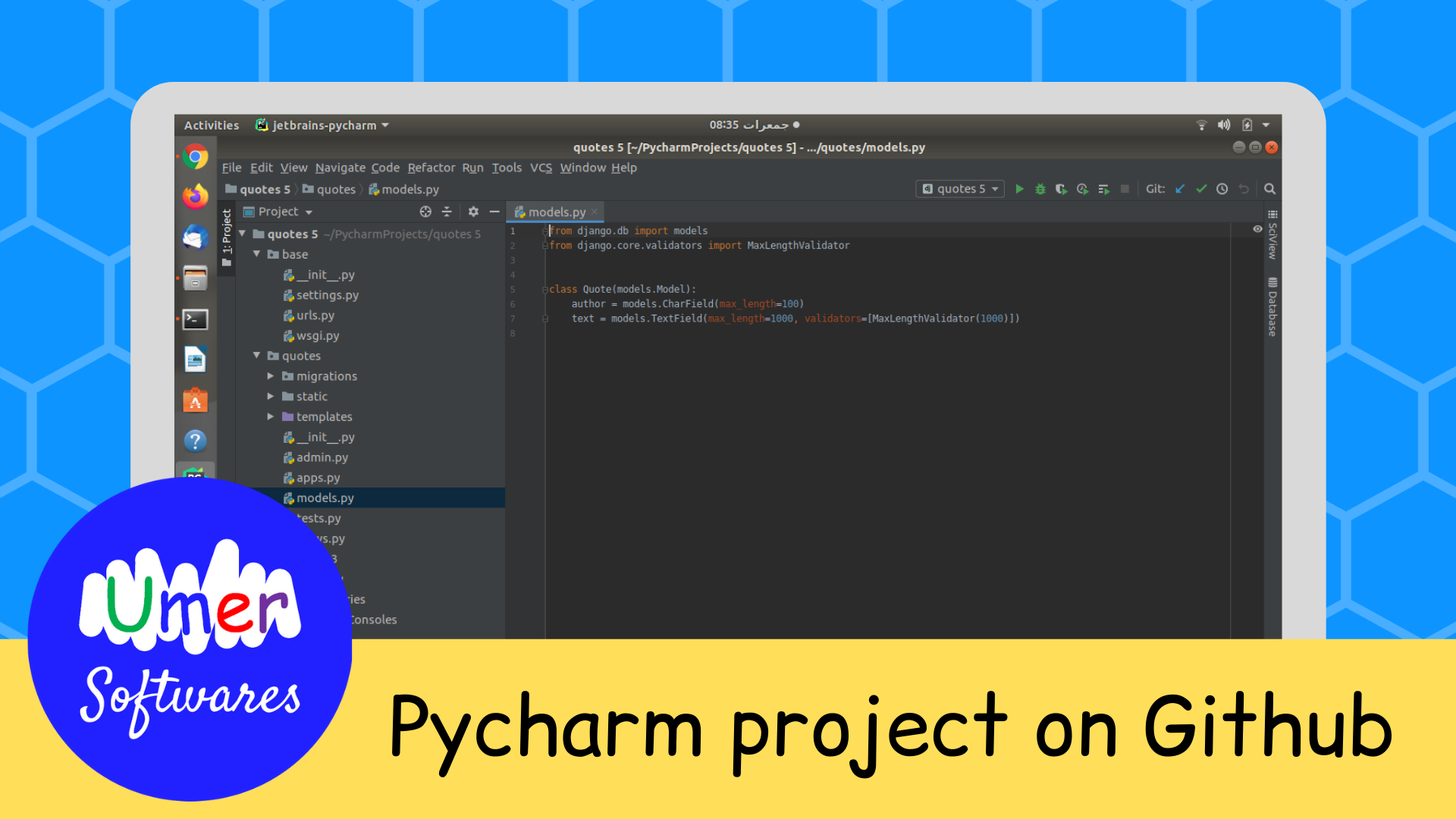In this post, I am going to share a very simple method to share your Pycharm project to github.
Upload a Project to Github
Open your project in Pycharm and select VCS > Import into Version Control > Create Git Repository
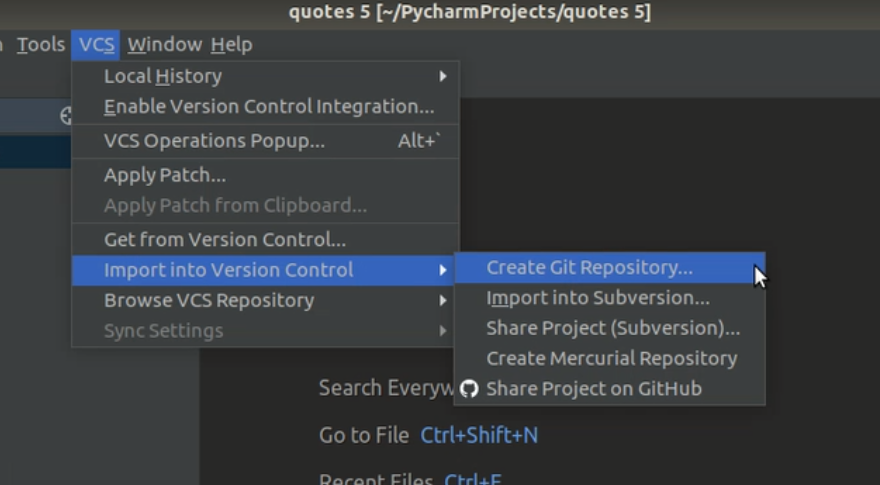
Keep the default directory (your project path) and click OK
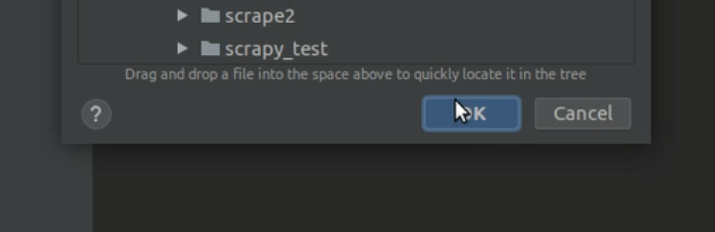
Now select VCS > Import into Version Control > Share Project on Github
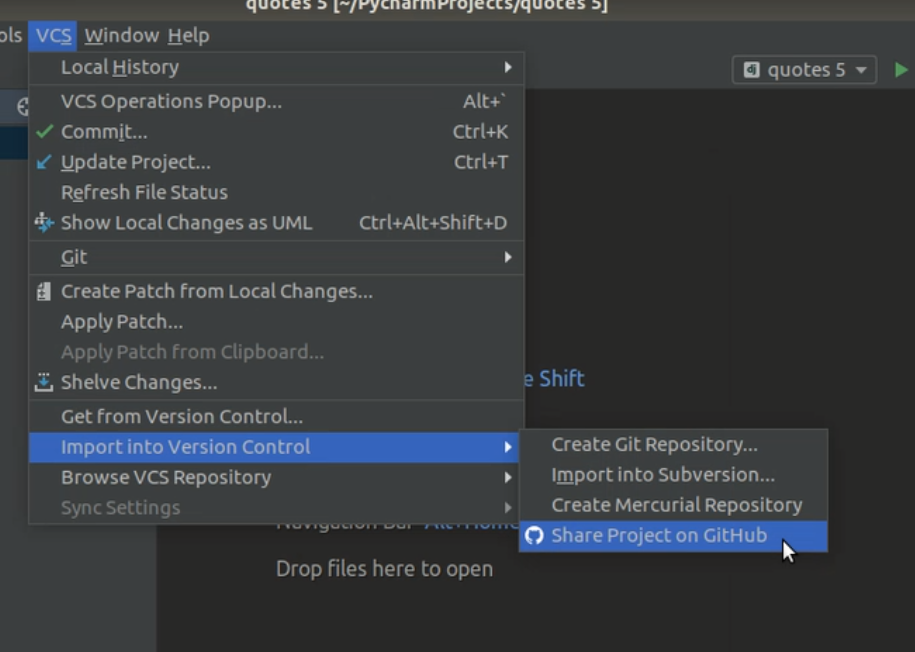
Now sign in to your Github account
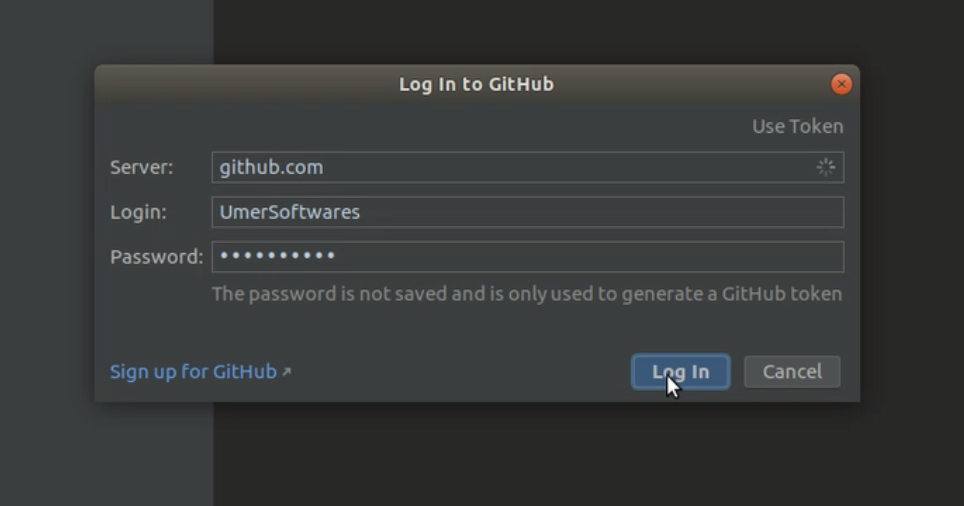
Enter the Repository Name and Description, and click Share.
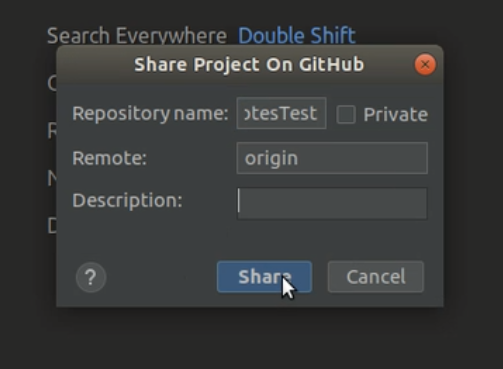
Select the files you want to add to the repository and click Add.
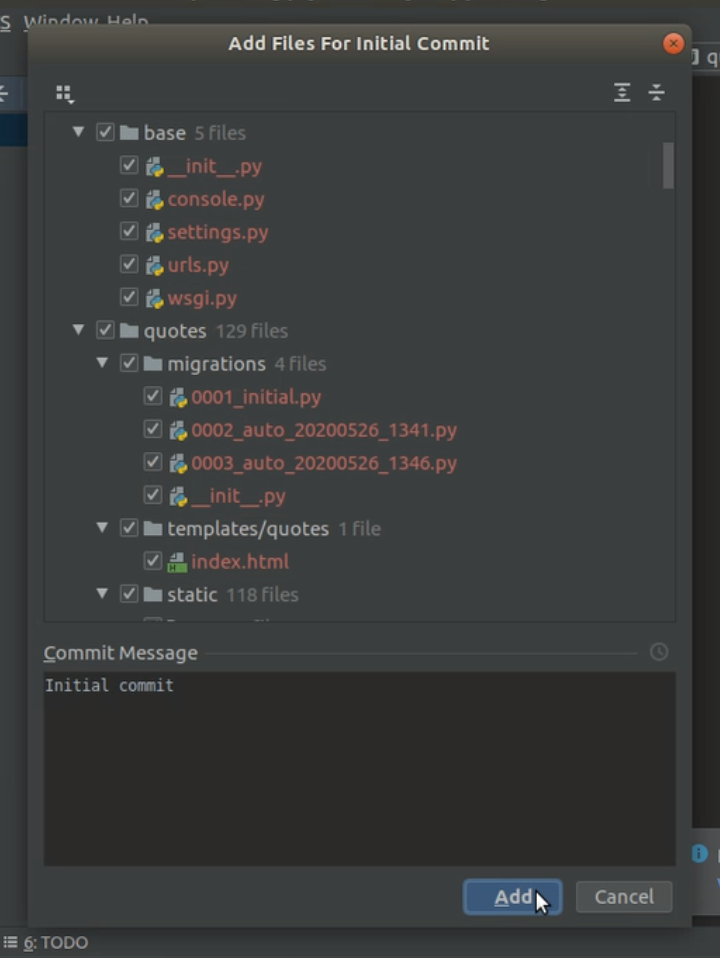
It will take some time to push the changes and your project will be uploaded to Github.
Push the changes in the project
If you have made some changes in the project and you want those changes to reflect in your Github repository, follow this:
Select VCS > Commit
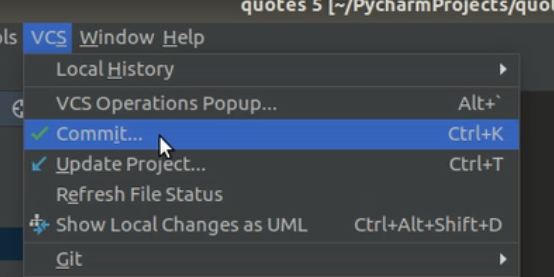
It will show you the files that have changed. Click Commit.
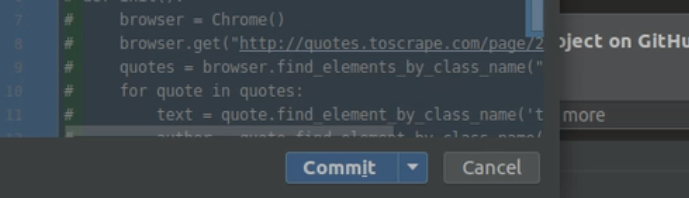
Select VCS > Git > Push
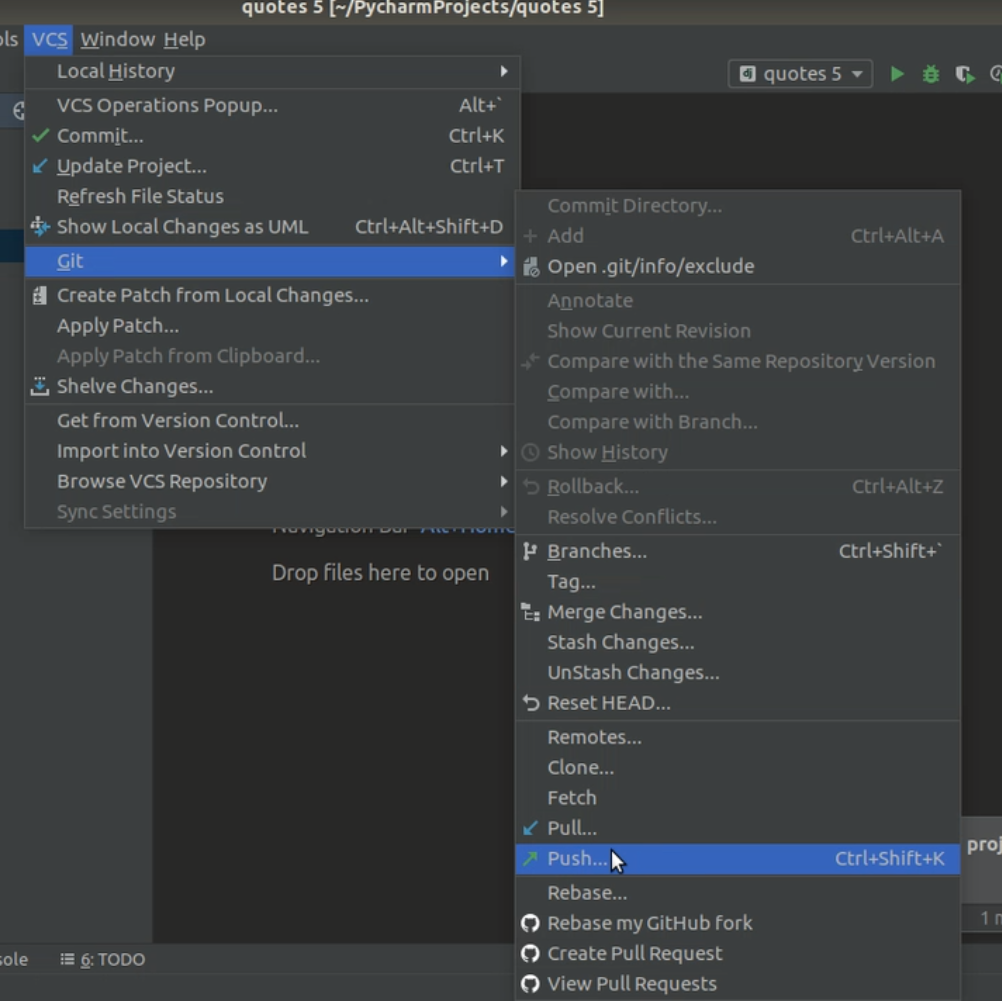
It will take some time and the changes will be pushed to the Github repository.
You can also see the procedure in the video on my YouTube channel. Please do not forget to subscribe to my channel.
Successfully uploaded the project or faced any problem? Share your experience in the comments.